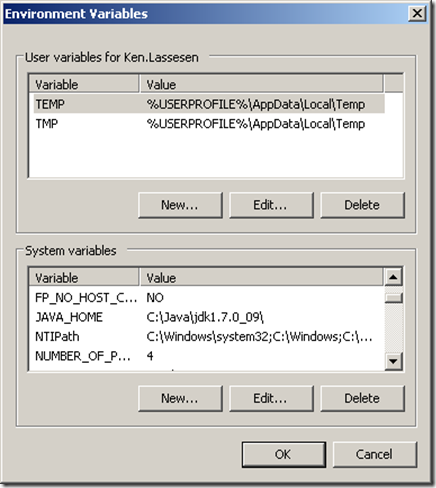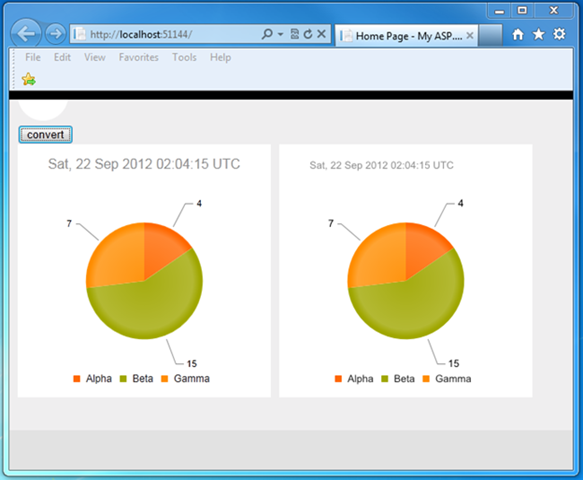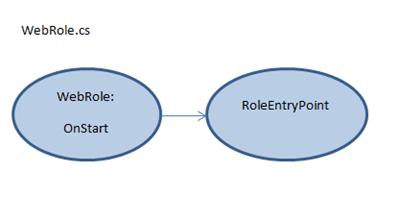The Urgent versus the Wise… the next crisis?
I caught this blog post, The Tyranny of the Urgent , via IEEE. It happen to resonate with some recent reflections on the plus and minus of Continuous Deployment or Continuous Integration . Jim cites “Agile development easily devolves into management by crisis.” I have observed that being agile and delivering quickly tend to deliver superficial products. Products that are then reworked, and reworked, and reworked. At one extreme, you have waterfall development which results in absolutely detailed plans that are difficult to adjust. At the other extreme, agile has been been taken by some into a gospel of immediate execution. All of the troops get up and charge across the open field. Yes, the objective may be taken but there is often a high body count, a wasteful body count. Recently I talked to a neuropsychologist who have treated many many battle causalities from Microsoft, Amazon, Google and many start-ups. Unlike the US Marines, with “no man left behind”, c...