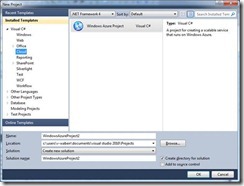Know Your Data
Knowing your data might be the most important quality of the new database administrator (DBA). Just like a marketing person needs to know their customers, a CEO needs to know their market; a DBA needs to truly understand their data. This article is about how knowing your data becomes even more important with cloud databases like SQL Azure Database , and NoSQL style data stores like Cassandra and Windows Azure Storage . SQL Server Using a scale up approach for your on-premise SQL Server database, the SQL Server DBA needed: A good working understanding behind the relationships of the data, i.e. how tables related to each other. This allowed the DBA to develop foreign key to primary key relationships, one of the mantras of a relational database. Understanding how data was being inserted and updated into the table allowed the DBA to optimize their queries for locking, partitions for performance, and transaction logs for growth. Understanding how data was queried from th...