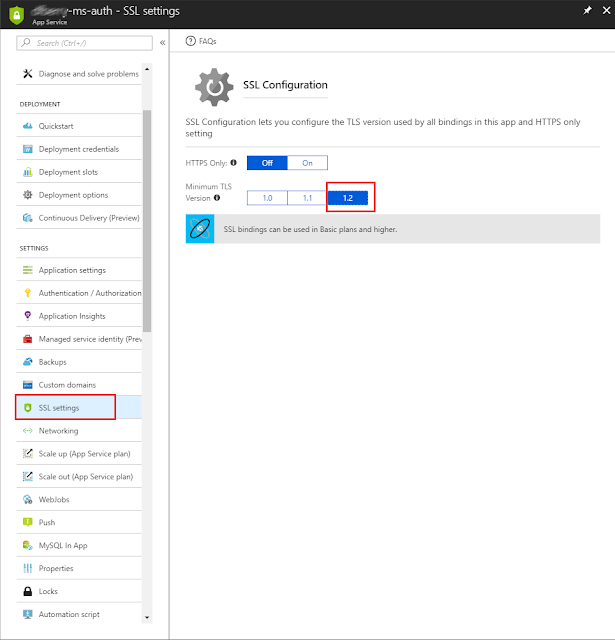Regex to search VSCode for Azure subscription keys

Before you check in code, make sure the Azure subscription keys are removed or replaced with obvious markers. In VSCode, select the magnifying glass, the select the last icon on the line, "*." indicating the search is by regular expression. Enter [a-z0-9]{32} in the search text box and select enter. The search results appear below the search text box. Scan the results for any highlighted keys that are real key values.